Assignments for Music 248
Stay tuned for updates throughout the semester to the
assignment sheet.
 All
assignments are due the Friday of the week following the week they are assigned.
You can avoid problems by turning them in early so that your grade won't be
affected if some emergency comes up on the day they are due. No late work
will be accepted. Papers must be turned in during class or in office
hours.
All
assignments are due the Friday of the week following the week they are assigned.
You can avoid problems by turning them in early so that your grade won't be
affected if some emergency comes up on the day they are due. No late work
will be accepted. Papers must be turned in during class or in office
hours.
Staple the pages for each week's assignment together.
Assignment 1 - 10 points
|

Duke Ellington
|
 Subscribe
to the listserv for the class. Subscribe
to the listserv for the class.
 Get
your Music Department network account number
and password. Get
your Music Department network account number
and password.
 Make lead sheets for trumpet (in Bb) and alto saxophone (in Eb) for
Billy
Strayhorns's "Take the 'A' Train". Include: Make lead sheets for trumpet (in Bb) and alto saxophone (in Eb) for
Billy
Strayhorns's "Take the 'A' Train". Include:
- title, name of the composer
- instrument name in upper left hand corner
- time signature in the first bar
- clef and key signature on every line
- melody with correct chord symbols above
- bar lines and double bar at end
- coda sign and coda
Make a lead sheet for a vocalist. On the concert key handout , add the lyrics.
Unlike standard lead sheets, write the functional analysis in with
Roman numerals underneath the melody.
Turn in a diagram of the overall form
of the piece showing the number of bars of each section.
|

Assignment 2 - 10 points

Duke Ellington and Billy Strayhorn |
 Compose your own melody and lyrics using the harmony of "Take the 'A' Train". To
make your line more "interesting", consider using
non-harmonic or altered
tones. Compose your own melody and lyrics using the harmony of "Take the 'A' Train". To
make your line more "interesting", consider using
non-harmonic or altered
tones.
Include:
- 4 or 8 bar introduction
- 3 choruses: head / solo / head
- ending
- title
- lyrics: try stressing important syllables with longer duration, strong beat position,
and/or higher pitch
- composer's name (you!
 ) ) - source of lyrics
(can be anything but scat as long as it is correctly written)
- chord symbols above melody
- copyright information (i.e. "Lyrics and music ©2002 Your Name")
- analysis of non-harmonic and altered
tones: above any note that is not chord tone, write in the abbreviation for the type
of non-harmonic tone and/or how it has been altered
 Work through the
"Quick Start" tour in the Sibelius manual in the keyboard lab. Work through the
"Quick Start" tour in the Sibelius manual in the keyboard lab.
|

Assignment 3 - 10 points
 |
 Notate your melody
from new "'A' Train" melody from last week using Sibelius
in the Music Lab. Mount your file system and download the score
(newtrain.sib) (as type source), saving it to your st__
directory. Open the score in Sibelius, and notate your melody
on the empty staff at the top of each system where the score says
"Flute" (you can change that to a different instrument if
you want to find out how). Do a "save as..." to save the file
with a different name: assign3.sib. Your work will only be
evaluated if you use the proper filename. Notate your melody
from new "'A' Train" melody from last week using Sibelius
in the Music Lab. Mount your file system and download the score
(newtrain.sib) (as type source), saving it to your st__
directory. Open the score in Sibelius, and notate your melody
on the empty staff at the top of each system where the score says
"Flute" (you can change that to a different instrument if
you want to find out how). Do a "save as..." to save the file
with a different name: assign3.sib. Your work will only be
evaluated if you use the proper filename.
The form of the online score is head-trumpet solo-head. Do something in the space left in the
first four bars to create an introduction. You can do this by
hand, or by copying and pasting bits of the score, or by going into Band in a Box
and generating something new. You can use the Band
in a Box file that was used to generate newtrain.sib if that
helps. Your melody can "lay out" (not play) during
the middle chorus where the trumpet solos. [ MIDI file ]
Change the title and composer's name in the Sibelius file.

 Compose a new melody for
John
Coltrane's "Giant Steps" on
paper by hand. To make your line
more "interesting" incorporate some altered tones. Compose a new melody for
John
Coltrane's "Giant Steps" on
paper by hand. To make your line
more "interesting" incorporate some altered tones.
- Write the melody on one staff with the chord symbols above.
- Bracket the top melody staff with a second staff below in bass clef. Write out
all the chords on the bottom staff staying within the same one-octave range (for
example B to B).
- Label the functions of the chords below the bottom staff
- Give your piece a new title and claim copyright
|
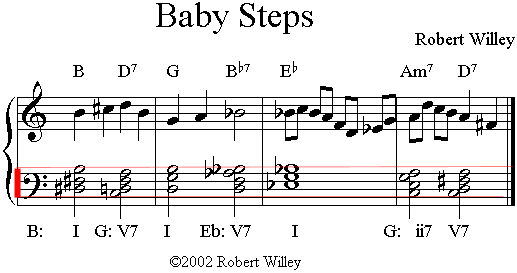
Example showing bracketed staves, chord symbols, melody using chord tones on
strong beats and scale-related notes otherwise, with chords written out in one-octave
range in bass clef

Analyze Assignment 4 - 10 points
 Create a score in
Sibelius with a new melody for the chord progression in J.S. Bach's "Prelude in
C major". Use one of the supplied accompaniments or create your own using
Band in a Box. Give your piece a new title and credit yourself as the
composer. Save your piece with the filename "assign4.sib".
Create a score in
Sibelius with a new melody for the chord progression in J.S. Bach's "Prelude in
C major". Use one of the supplied accompaniments or create your own using
Band in a Box. Give your piece a new title and credit yourself as the
composer. Save your piece with the filename "assign4.sib".
Other files you may use if you wish:
To view the Sibelius scores on these web pages you need to have the Scorch plugin installed.
If you haven't put this into your browser yet, go to the Sibelius
site and download it.

Assignment 5 - 10 points
 Find or make a lead sheet of a song you would like to use for future assignments.
If you do not have one ready for next week you will not be able to work on the next
assignment. Your lead sheet should have the chord symbols, melody, and lyrics. You
should not include the accompaniment written out. If your original has
a piano accompaniment written out you should xerox it, cut out the lines with
melody/chord symbols/lyrics and paste them on a new sheet and then xerox that,
throwing away the piano part. You'll have an easier time later on if you pick a
song that doesn't have changes of time signature in it.
Find or make a lead sheet of a song you would like to use for future assignments.
If you do not have one ready for next week you will not be able to work on the next
assignment. Your lead sheet should have the chord symbols, melody, and lyrics. You
should not include the accompaniment written out. If your original has
a piano accompaniment written out you should xerox it, cut out the lines with
melody/chord symbols/lyrics and paste them on a new sheet and then xerox that,
throwing away the piano part. You'll have an easier time later on if you pick a
song that doesn't have changes of time signature in it.
Example
- Make a xerox copy of the lead sheet to turn in. Analyze the harmony in terms
of functions, putting in the Roman numerals below the melody .
- On a separate sheet of paper make a schematic diagram showing the order of sections and
how many measures each one lasts. Add details to the diagram if possible by listening
to a recording of the piece, making notes as to the texture as it evolves (i.e. where
do background vocals, other instruments, special effects, etc. take place?)

 In
Sibelius, change the instrument you used for your melody in assignment 4 to a
transposing instrument. Turn transposing on by clicking on the "Transp"
button, and the key signature should change accordingly. Extract the part
for just the transposed melody instrument, and print out the score. You
will work on Sibelius in the piano lab upstairs. Printing comes out on the
laser printer in the music industry lab
downstairs, across from the music department office (assuming there is
paper--you may want to keep a supply of paper of your own on hand in case it
runs out). Turn
in the printed score of just the extracted part. See the Sibelius manual
and help pages and the tutorial
page for instructions on how to
extract a part.
In
Sibelius, change the instrument you used for your melody in assignment 4 to a
transposing instrument. Turn transposing on by clicking on the "Transp"
button, and the key signature should change accordingly. Extract the part
for just the transposed melody instrument, and print out the score. You
will work on Sibelius in the piano lab upstairs. Printing comes out on the
laser printer in the music industry lab
downstairs, across from the music department office (assuming there is
paper--you may want to keep a supply of paper of your own on hand in case it
runs out). Turn
in the printed score of just the extracted part. See the Sibelius manual
and help pages and the tutorial
page for instructions on how to
extract a part.
The homework is now accumulative for the rest of the
semester. You can follow along with a sample project.

Assignment 6 - 10 points
- Create a chord chart on staff paper for a new arrangement
of the piece you picked in Assignment 5. It should include an introduction, some part of the original form, modulation, continue with the original form, and an ending. Each line should begin with a bar number.
Example
- Draw a schematic diagram and show the number of measures of each section. Indicate
where the modulation occurs.

Assignment 7 - 10 points
Look at the documentation for Band in a Box by following the alias shortcuts on
the desktop for the Band in a Box tutorial videos and manual. The graphics
below are from the PC version of Band in a Box. There are some hints
and tips that show how the Mac version looks.
- Create a Band in a Box arrangement of your chord chart
from Assignment 6. You may be able to save time in the modulation by copying
and pasting. Pick a style that you think will sound good
with your melody--it does not have to be the same as the original recording. You
are continuing to make a new arrangement for the piece.

-
Above are the default values when you start up the
program. Change the title in Band in a Box (by clicking on "Untitled"
above the display of the current style on the screen) to be the title of your piece.
Click on the ".STY" button to see the options for styles.
Change the last bar by clicking on the "32" and then selecting
the last bar in your piece. Click on the checkbox by "Loop"
so that it won't keep repeating the piece, and click on the "3"
and then change it to "1" so that it will only play through once
and stop. You may wish to adjust the tempo (now at 140 beats per
minute) and key
signature (now C major). After these changes, that part of the
window will then look something like:

New title: "Meat It", Miami Sound Machine style, quarter note =
120, key signature of Eb major, play through one time, no looping.
- Save the piece in Band in a Box format on your area of
the file system.
The name of the file should be assign7.XXX ("XXX"
being place holders for whatever Band in a Box gives you--it is a record of what
style you chose). Leave the file in your st__
folder, it will be graded there.
Example

Assignment 8 - 10 points
Study the Quick Tour section at the beginning of the Sibelius manual to learn
how to use the various types of note entry. See how the manual is arranged, including
the contents of the different sections and the index at the back.
- Reopen the Band in a Box file you created in Assignment
7. Do a "save as..." as a Standard MIDI file. The file extension should
be ".mid" rather than ".SG?" which you had for a Band in a Box
file.
- Import your MIDI file into Sibelius by opening it. Create a key signature for
the piece. Add a title, composer, chord symbols, and give yourself credit as the
arranger.
- Create two new instruments, one for the melody and one for the harmony. Pick
the brass family, select a Bb trumpet, "add" it twice to the list of instruments,
and then click on "create" to put it on your paper. You should now have
two staves for trumpets in addition to your rhythm section parts generated by Band
in a Box.
- Enter the melody for one section of the piece (one of the two parts of the original
song that were separated by the modulation). When deciding which section to do with
two trumpets, consider that the other section of the original form (on the other
side of the modulation from the one you're thinking of putting the two trumpets)
will eventually have five saxophones playing the melody.
- After entering the melody for the first trumpet, enter notes on the second trumpet
staff to create a harmony part. Give the
second trumpet a harmony note for every note of the melody. Make the
notes of the second trumpet below the notes of the first trumpet--if they
are higher than the first trumpet they will seem like the melody, instead of
being a harmony part.
- You may create the second trumpet part by copying the first trumpet part
(clicking in the first bar and then shift-clicking on the last bar, then
copying) and then pasting it into the second trumpet part. This will
save you having to enter in the different rhythmic values in the second part
to match the first. You can then click on the first note of the second
part to select it and then move it (down) with the down arrow key.
Move to the next note with the right arrow key, and move it down, and so on.
- Create new text: add a title, the composer, and arranger's name
- Save your work as a Sibelius file with the filename assign8.sib. Leave the file in your st__
folder, it will be graded there. There is no paper to turn in.
Example

Assignment 9 - 10 points
Open your file from assignment 8. Do a save as in your folder on the server
giving the copy a new name: "assign9.sib".
- Create three new instruments staves for trombone 1, trombone 2, and trombone
3. Write notes for three trombones to back the section you wrote in the last assignment
for three trumpets using three part harmony. Use appropriate rhythmic figures based
on the style of your music. Leave the file in your st__
folder, it will be graded there.
Example
- Turn in a copy of the original lead sheet.

Assignment 10 - 10 points
 Save your file ("assign9.sib") from last week as "assign10.sib".
In that file, add a section for five saxophones (two
altos, two tenors, and one baritone). You
can use four part block writing and double the melody
an octave below for the lowest (baritone) saxophone. Use some "drop 2"
voicing. Leave the file in your st__ folder, it will be graded
there.
Save your file ("assign9.sib") from last week as "assign10.sib".
In that file, add a section for five saxophones (two
altos, two tenors, and one baritone). You
can use four part block writing and double the melody
an octave below for the lowest (baritone) saxophone. Use some "drop 2"
voicing. Leave the file in your st__ folder, it will be graded
there.
Example

Assignment 11 - 10 points
Add fills to one of the two sections of your piece, either behind the [2 trumpets/3
trombones] or the [5 saxes]. Use chord tones on long notes and strong beats, otherwise
pick notes that fit with the chord symbols. Save the
new version with the file name "assign11.sib" in your st__ folder and turn in a print out an
extracted part for the filling instrument. When you go
to the menu choice File...Print the output will come out of the laser printer in the Music
Industry Lab downstairs.

Assignment 12 - 10 points
Add rehearsal letters to your score from Assignment 11. Save the file in your
st__ folder with the
name "assign12.sib". Change the names of the instruments on the
first page (i.e. "Alto Saxophone I", "Alto Saxophone II", "Tenor Saxophone I",
"Tenor Saxophone II", "Baritone Saxophone", "Trumpet I", "Trumpet II", "Trombone
I", "Trombone II", "Trombone III", "Piano", etc.). Change the names on the
second page to abbreviations (i.e. "Alto I", "Trmb I", "Pno", etc.).

Assignment 13 - 10 points
 Analyze four different versions of
Antonio
Carlos Jobim's "Corcovado", as
we did in class with "The Girl From Ipanema". There is a cassette in the Music Industry lab
labeled
"Music 248" with the recordings, or you can deal with the mp3
versions.
Analyze four different versions of
Antonio
Carlos Jobim's "Corcovado", as
we did in class with "The Girl From Ipanema". There is a cassette in the Music Industry lab
labeled
"Music 248" with the recordings, or you can deal with the mp3
versions.
- Make a schematic of the long version (4:13) as recorded on "Getz/Gilberto".
Show the order of the sections and details as to the textures you hear.
- Make a second schematic of the short version (as released on 45 rpm)
(2:20) as we did in class by making
a copy of the schematic of the long version and then crossing out parts that were
edited out.
- Compare the style and feel of the Getz/Gilberto recording with those of Frank
Sinatra and Elis Regina as we did in
class. Comment on the orchestration, vocal styles, tempo, and any other
noteworthy differences.

Assignment 14 - 10 points
Add catalog information to your arrangement.
Add chord symbols to the piano part. Add dynamic markings and
articulations. Save the file as "your_last_name.sib" (substituting whatever your last
name is before the ".sib"), and then do a SAVE AS "your_last_name.htm"
in HTML format (I recommend English rather than German--Sibelius gives you the choice).
USE ALL LOWER CASE LETTERS FOR YOUR FILENAMES, INCLUDING YOUR
LAST NAME.

Assignment 15 - 10 points - Due Wednesday, May 8
Make a final version of your piece as a web page and Sibelius score, as you did
last week. This week, transpose the parts (i.e. trumpets and saxes) by clicking
on the transpose button before saving. It's located on the right side of the toolbar,
just above your score in Sibelius.

Before you start, the button should look "plain"
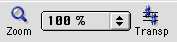
After clicking, the button should look "indented", and the key
signatures will change on the staves for any transposing instrument:
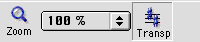
Re-save your piece as a web page, again using your last name (all lower case
letters) for the file name. This will create two files, one a web page
with a .htm extension, and another a Sibelius score with a ".sib"
extension. For example, if Robert Willey was doing this assignment, he
should end up with two files: "willey.htm" and "willey.sib".
Finally,
 deploy your
two files from this assignment on the world wide web. To do
this, transfer them by FTP to Mozart's web documents
directory. Test your uploading by clicking on your name on the class
page and verifying that your project opens up (you must have Scorch
installed to see the score if you are not in the lab).
deploy your
two files from this assignment on the world wide web. To do
this, transfer them by FTP to Mozart's web documents
directory. Test your uploading by clicking on your name on the class
page and verifying that your project opens up (you must have Scorch
installed to see the score if you are not in the lab).
Make a copy of any files you wish to save from your stXX folder, as they will be
erased at the beginning of next semester. Do this by taking a floppy or
Zip disk (be careful to use the right drive) to the Industry lab downstairs,
mount your folder on the Mac G3 with the floppy/Zip drives attached, double
click on your folder, select the files you want to transfer, and drag them onto
the icon of the removeable media. Double click on the icon of the
floppy/Zip to see what's listed there, to make sure you were successful.

cheap staff paper
[ Music 248 ]
last modified
August 05, 2003
©2002 Robert Willey
 All
assignments are due the Friday of the week following the week they are assigned.
You can avoid problems by turning them in early so that your grade won't be
affected if some emergency comes up on the day they are due. No late work
will be accepted. Papers must be turned in during class or in office
hours.
All
assignments are due the Friday of the week following the week they are assigned.
You can avoid problems by turning them in early so that your grade won't be
affected if some emergency comes up on the day they are due. No late work
will be accepted. Papers must be turned in during class or in office
hours.



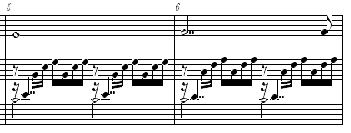 You may wish to analyze Gounod's "
You may wish to analyze Gounod's "


 Save your file ("assign9.sib") from last week as "assign10.sib".
In that file, add a section for
Save your file ("assign9.sib") from last week as "assign10.sib".
In that file, add a section for  Analyze four different versions of
Analyze four different versions of