Assignments for Music 247
Stay tuned for updates throughout the semester to the
assignment sheet.
 All
assignments are due the Friday of the week following the week they are assigned.
You can avoid problems by turning them early so that your grade won't be
affected if some emergency comes up on the day they are due. No late work
will be accepted. Papers must be turned in during class or in office
hours.
All
assignments are due the Friday of the week following the week they are assigned.
You can avoid problems by turning them early so that your grade won't be
affected if some emergency comes up on the day they are due. No late work
will be accepted. Papers must be turned in during class or in office
hours.
Staple the pages for each week's assignment together.
Assignment 1 - 10 points
- Reading: pp. 1-51 and 137-147 in the textbook
- Subscribe to listserv mailing list for class
- Get your Music Department network account number
and password.
- Get the Practica Musica
software from the textbook and set up your student file with a password. Use
it to drill on names of pitches. If you want to save your
progress report in the Music Department
piano lab, you'll need to mount
your file system using your account number and password, and then save
the report there. Once you've finished the
exercise activity 2 (pitch reading) level 1 (naturals), print out your
the progress report and turn it in, showing your work.
- Worksheets 1 and 2 from the back of the textbook. Tear out the pages and turn
them in. As the syllabus says, all handwritten work in the course must be
done in pencil. Neatness counts.
- Be prepared to play the first four bars of "Mary
Had A Little Lamb" on the piano, with the melody in the right hand and the
chords in the left hand. You will be asked to play the piece in F, C, or G major.
-
Write out and turn in the progression
I-V-I in all 12 keys on manuscript paper, showing the chord symbols above
the notes, the triads written out on the staff, and the functions of the
chords underneath. Here is the progression in C major, showing you the
complete form:
-
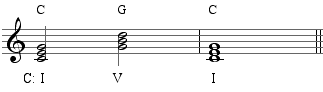

Assignment 2 - 10 points
Example of progression written out in C major
 Staple
your work together to hand in.
Staple
your work together to hand in.

Assignment 3 - 10 points
 Reading: pp. 62 - 70.
Turn in worksheet 30 with the first two lines completed. Do activities 8.1
and 8.2 using the Practica Musica software and turn in your progress report
showing your performance. If you run the software on a computer with a
MIDI keyboard attached (like those available to you in the piano lab) you can use
the keyboard instead of the mouse to enter information.
Reading: pp. 62 - 70.
Turn in worksheet 30 with the first two lines completed. Do activities 8.1
and 8.2 using the Practica Musica software and turn in your progress report
showing your performance. If you run the software on a computer with a
MIDI keyboard attached (like those available to you in the piano lab) you can use
the keyboard instead of the mouse to enter information.
 Write the
V7 - Imaj7 progression in all twelve keys.
Use two staves:
Write the
V7 - Imaj7 progression in all twelve keys.
Use two staves:
- On the top staff write a melody that starts and ends on chord tones. All notes
should be diatonically related. Put the chord symbols above the melody notes
- On the lower staff, write out the notes of the chords. Put the function analysis
underneath the bottom staff.
- Bracket the two staves of each system together
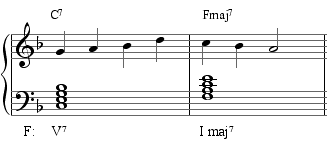
Example in F major
 Staple your work together
to hand in.
Staple your work together
to hand in.

Assignment 4 - 10 points
Write out the six types of seventh chords we are studying
in twelve keys. Put the correct chord symbol above each chord. Learn
to play them on the piano.

Assignment 5 - 10 points
 |
 Reading:
pp. 71 - 89 in the textbook. Turn in worksheet 31. Reading:
pp. 71 - 89 in the textbook. Turn in worksheet 31.
 Write
a new melody for Miles
Davis' "Tune Up".
Put the melody on the treble clef with the chord symbols above it.
Add a bass clef below with the chords written out as notes, with the
functional analysis underneath. Brace the two staves together
on each line and make the bar lines go through both staves in order
to make a system. Write
a new melody for Miles
Davis' "Tune Up".
Put the melody on the treble clef with the chord symbols above it.
Add a bass clef below with the chords written out as notes, with the
functional analysis underneath. Brace the two staves together
on each line and make the bar lines go through both staves in order
to make a system.
Avoid boredom: don't use just chord tones--mix in some non-chord
tones on weak beats, short notes, and where the chord doesn't
change. Don't just use notes of one length of duration--mix in
a variety of whole, half, quarter, and eighths.
Give your piece a new title and claim copyright for yourself as the
composer. Here's an example of how the first
four bars should look:
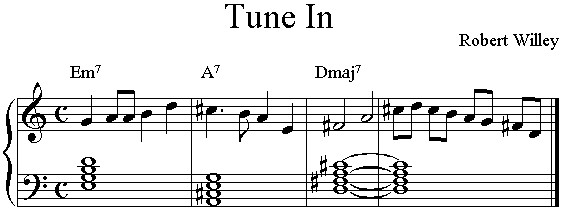
 Practice playing the chord progressions
IV-V-I and
ii7-V7-I maj7
and
I - vi - IV - V - I in F,
C, and G major on the piano. Play them in two ways: 1) saying the numbers of the functions, and 2)
saying the names of the chords. Practice playing the chord progressions
IV-V-I and
ii7-V7-I maj7
and
I - vi - IV - V - I in F,
C, and G major on the piano. Play them in two ways: 1) saying the numbers of the functions, and 2)
saying the names of the chords.
 Chord
progression of at least twelve chords in a major key, starting
and ending on the I chord, using the chord
board and rules of use on p. 77 in the textbook.
Write out your chord progression in Roman numerals and then
decide what key you want it to be in. For example, it
should look something like: Chord
progression of at least twelve chords in a major key, starting
and ending on the I chord, using the chord
board and rules of use on p. 77 in the textbook.
Write out your chord progression in Roman numerals and then
decide what key you want it to be in. For example, it
should look something like:
|
D |
G |
A |
Bm |
G |
F#m |
Em |
Bm |
D |
G |
D |
Em |
A |
D |
| D: |
I |
IV |
V |
vi |
IV |
iii |
ii |
vi |
I |
IV |
I |
ii |
V |
I |
 Staple your work together before turning in. Staple your work together before turning in.
|

Assignment 6 - 10 points
 Read pp. 90 - 105 in the
textbook. Do textbook activities 11.1 and 12.1. To get there in
Practica Musica, change the
activity folder to Textbook Activities.
Read pp. 90 - 105 in the
textbook. Do textbook activities 11.1 and 12.1. To get there in
Practica Musica, change the
activity folder to Textbook Activities.
 Locate or construct a
lead sheet of a song you would like
to use for later exercises. It should include the melody, chord symbols, and lyrics.
It should not include an accompaniment written out.
Locate or construct a
lead sheet of a song you would like
to use for later exercises. It should include the melody, chord symbols, and lyrics.
It should not include an accompaniment written out.
- Turn in a xerox copy of the lead sheet.
- Analyze the harmonic functions of your piece as best you
can on the copy you are going to turn in. Put a "?" instead of a Roman
numeral under any chord that you do not know how to analyze.
- On a separate piece of paper, create a schematic diagram
of the form of the piece showing how many bars each section is. Above the bars give
an indication of the type of section it is (i.e. introduction, verse, chorus, bridge,
breakdown, ending, etc.). Try to find a recording of the piece, and include notations
underneath the bars as to the kind of instrumentation and effects used (i.e. "piano
and voice only", "add background voices", "heavy snare drum",
"echo on electric guitar" ;).

Assignment 7 - 10 points
Look at the documentation for Band in a Box by following the alias shortcuts on
the desktop for the Band in a Box tutorial videos and manual. A hard copy of the
Sibelius manual should be in the lab. You should end this assignment with nine files
in your directory on the server.
Generate three different blues using Band in a
Box. The first should have the most basic chord progression:
Decide what key you want your piece to be in and create a twelve-bar piece in
Band in a Box. Click on the ".STY" button and choose a blues
style you like, then save the piece with a filename "blues1.XXX",
where the "XXX" is supplied by Band in the Box (don't change it--this
filename extension is what tells Band in a Box what style to use).
Your second version should be almost identical as your first piece, only this
time change the turn around in the last two measure using one of the
formulae
for turn arounds. For example, modify the functions
| I7 |
|
|
|
| IV7 |
|
I7 |
|
| V7 |
IV7 |
I7
vi7 |
ii7
V7 |
Click on the ".STY" button again and pick a different blues
style. Under the File menu choose "Save as..." and save your
piece in Band in a Box format with the filename "blues2.XXX", again,
leaving the filename extension alone.
Create one more version in Band in a Box, using a different style and turn
around. Save it as a new file with the name "blues3.XXX".
Pick your favorite of the three and save it as a MIDI file. You do this
by opening the song and clicking on the ".MID" button. Save the
MIDI file as a file to disk with the name "blues.mid" in your st__ folder along with the Band in a Box
file. You should now have three Band in a Box files and one MIDI file.
Quit Band in a Box and start up Sibelius. Take the "Quick Tour" of Sibelius by reading the first section of the
manual and doing the exercises. This will help you to learn to use the program.
Open your MIDI file that you saved from Band in a Box.
Give your piece a name, list yourself as the composer, and then create a new
instrument for a melody. Write a melody for your blues using the scale
degrees 1, -3, 4, #4, 5, -7, 8, for example in C major:
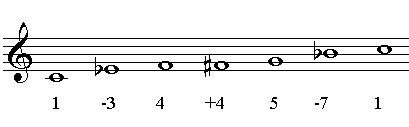
Add lyrics to your melody -- they can be your own or someone
else's. If they are not yours you should credit the lyricist. Save
you piece in Sibelius with the name "blues.sib".
Save your work often! The time to save is after you've done more than
you'd like to lose.
You should end up with 5 files in your st__ folder on the
server:
- blues1.XXX - Band in a Box format
- blues2.XXX - Band in a Box format
- blues3.XXX - Band in a Box format
- blues.mid - MIDI file format (saved from Band in a Box)
- blues.sib - Sibelius format (saved from Sibelius)

Assignment 8 - 10 points
 Create a chord chart in Band in a Box for the piece you chose in Assignment 6.
Enter the piece's title, adjust the tempo, and select a style that you think will
complement the melody--it need not be the same as the original version. Save your
piece in your directory on the server as a Band in a Box file with the name "assign8.___"
(with the "___" filename extension being whatever style Band-in-a-Box sets
corresponding to the style you chose, i.e. "SG2"). Turn in a copy of the
original lead sheet on paper. Leave the Band in a Box file in your st__
folder on the server.
Create a chord chart in Band in a Box for the piece you chose in Assignment 6.
Enter the piece's title, adjust the tempo, and select a style that you think will
complement the melody--it need not be the same as the original version. Save your
piece in your directory on the server as a Band in a Box file with the name "assign8.___"
(with the "___" filename extension being whatever style Band-in-a-Box sets
corresponding to the style you chose, i.e. "SG2"). Turn in a copy of the
original lead sheet on paper. Leave the Band in a Box file in your st__
folder on the server.
 Enter your melody for
"Tune Up" from assignment 5 into Sibelius. Name the file
"assign8.sib". You can make the accompaniment in one of two
ways:
Enter your melody for
"Tune Up" from assignment 5 into Sibelius. Name the file
"assign8.sib". You can make the accompaniment in one of two
ways:
- Transfer what you wrote on paper in Assignment 5. Create
a new file in Sibelius with a treble and bass clef, write your melody on the
treble clef and the block chords on the bass clef. You will end up
with something that looks like:
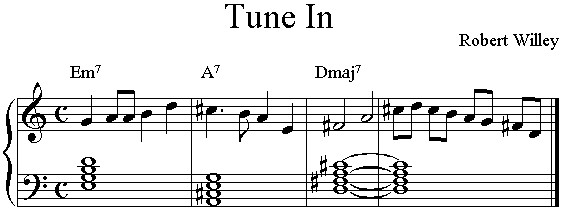
or
-
Use the prepared background track -- you
can see what the whole thing looks like (there's an excerpt below).
To get your copy, download download the
file "assign8.sib" and save it in your st__ folder
on the server. Instead of simply clicking on the link for
"assign8.sib", click and hold on the link (don't let go
until a menu pops up) for a couple of seconds (on a PC it would be right-click) and Explorer will give you the option of saving the page/target. Save assign8.sib to your st__ folder. Start up Sibelius (upstairs lab only) and open the assign8.sib file from your st__ folder.
Next add the melody in Sibelius. Open this file in Sibelius and then enter your melody from
Assignment 5 on the staff
marked "Melody". Change the title, composer, and copyright
information (by double clicking on them and then changing the information) to fit your
piece. The background track starts with the first system
below.
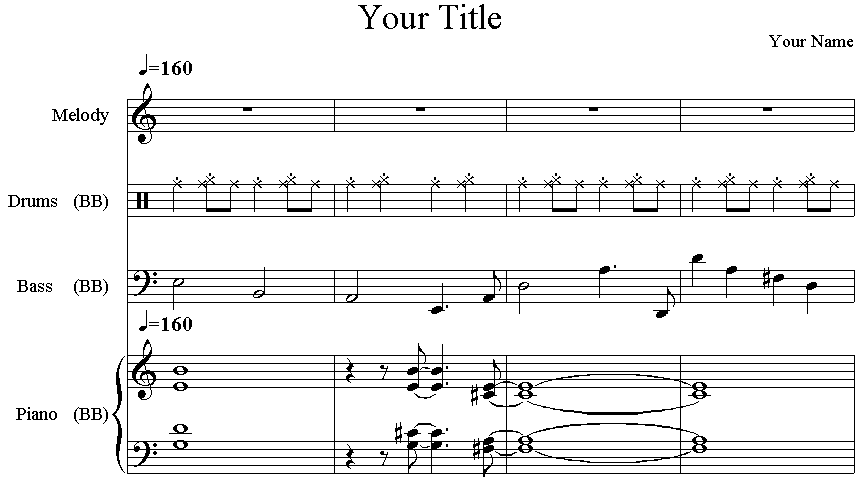

Assignment 9 - 10 points
- Reading: textbook pp. 71 -79
- Add a modulation to the lead sheet you chose for Assignment 6, whose
chord progression you were to enter into Band in a Box in Assignment
8. If you have the chord progression in a Band in a Box file called
"assign8.SGX" (the filename extension will vary depending on
your style), then do a "save as" and give it a new name:
"assign9.SGX", keeping the same three-letter filename extension
as you had for the original file.
Decide what part of the original
form you must use to establish the original key--you may have to use all of it if
it is short. After the modulation you will return to the original form, this time
transposed to a new key. You may want to use the copy and paste a section to save
time entering the chords again. Copy the section you want to transpose, paste it
into new bars. Now copy the first section, the part that you don't want to
transpose. Under the Song menu you can then go into the Title/Key/Tempo option and
transpose the music from the original key.
If you didn't tell Band in a Box what key your original piece was in
Assignment 8, you can change the "C" to whatever key it should
be, and then say
"no" when the program asks you whether you want to transpose
the chords.
When you have the original key right you can select the part of the song
you don't want to transpose, copy it, then transpose everything by
changing the key of the start of the piece to the new key at the end (this
time saying "yes" when it asks if you want to transpose the
chords). This will transpose the whole piece. Now,
click on the first measure of the original section you copied before transposing.
Paste ( -v) what you copied over the transposed version. You should
now be back to the original for the measures in the section before the transposition
started. Example.
-v) what you copied over the transposed version. You should
now be back to the original for the measures in the section before the transposition
started. Example.
- Try the new version with some new different styles and pick the one you like
best. Save the file in your area of the file server as a Band in the Box file with
the name "assign9.___". Band in a Box will fill in the filename extension
(indicated here by "___") with the three letter file extension code for
the style you chose. When you go to save the file, leave the part to the right of
the period alone--just change the part to the left of the period, which should read
"assign9". For example, if you chose the cha
cha style (I think everything sounds better as a cha cha. ..) you should end up with
a filename of "assign9.SGJ", since "SGJ"
is what Band in a Box uses to indicate cha cha style.
- Turn in a copy on paper of your leadsheet with your name and
"Assignment 9" written on the top

Assignment 10 - 10 points
- Reading: pp. 97 - 104
- Save your Band in a Box arrangement from Assignment 9 as a Standard MIDI file
with the name "assign10.mid" in your area of the file server.
Assignment 9 was to have been entering the chord progression from the lead
sheet chosen in ASSIGNMENT 6. Don't
worry about the modulation if you didn't do it last week.
- Open your MIDI file in Sibelius. Create a new staff and notate the melody and
lyrics of the piece. Give the piece a title, indicate the composer, and credit yourself
as the arranger. Save the file as "assign10.sib" as a Sibelius type file
in your area on the server.

Assignment 11 - 10 points
Add at least three fills to your piece from Assignment 10
- Reading:
pp. 97 - 104, 121 - 125
- Do the following if you didn't do so already in Assignment 10:
 Enter the chord
progression for your lead sheet from Assignment 6 into Band in a Box.
Pick a style and save it as a Band in a Box file and as a MIDI file.
Enter the chord
progression for your lead sheet from Assignment 6 into Band in a Box.
Pick a style and save it as a Band in a Box file and as a MIDI file.
 Open the MIDI file
in Sibelius. Add an instrument to play the melody and enter the melody
from the lead sheet on that part.
Open the MIDI file
in Sibelius. Add an instrument to play the melody and enter the melody
from the lead sheet on that part.
- In Sibelius, create a new instrument for fills that complements what you
have from Band in a Box--the type of sound is your choice. Look for places where the melody goes
to long notes or rests (usually at the ends of phrases).
- Pick notes that fit with the chords,
using mostly chord tones on long notes and strong beats. Start and end
each fill on a chord tone other than the melody note. Use notes of
the scale of the tonic in between the start and end note. If you use
chord tones on strong beats and long notes your fills will sound more
related to the chord progression. See the
example in the study guide.
A mixture of different note
durations (rather than all quarters or all eighths) and using some non-chord
tones on short notes and/or weak beats will make your lines more interesting.
- Save the score with the filename "assignment11.sib".
- Extract just the fill instrument
to print. Save it in
a separate file called "fills.sib". You should see multirests replace
any long silences which would otherwise be written with repeated single
measures with rests. Print preview the score to make sure it
looks right, then print it out--it should come out on the laser printer
in the Music Industry Lab
across from the music office, assuming there's paper (you may need to bring
a few sheets of white paper of your own). Turn in the print out.

Assignment 12 - 10 points
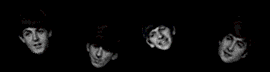
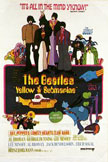 Analyze "Yellow Submarine" by the Beatles.
Analyze "Yellow Submarine" by the Beatles.
- Analyze the functions of the chords and write in the Roman numerals
underneath the lead vocal lyrics on the score.
- Create a schematic diagram showing the order and length of sections. Make notes
underneath the sections indicating things in the instrumentation that stand out,
and which channels (left or right) the different instruments are recorded on.
Show where any sound effects are used.
- Answer the following questions:
- What is the difference between the verses and choruses in the bass part? What
degrees of the chords is he playing?
- What's different in the vocal parts between the verses and choruses?
Which Beatle sang the lead part?
- What's different in the drum part between the verses and choruses?
Are there any other percussion instruments used? How are sound
effects used?

Assignment 13 - 10 points
Modify the drum part of your piece from Assignment 11. Look for places where you can add accents, cymbal
crashes, or by cutting out notes to create stops. Create text above your
alterations to show which measure(s) you changed, with some comment like
"added accents here". Do a "save as" of the new
version using the filename
"assign13.sib".

Assignment 14 - 10 points
Get your score ready to publish. Take out any comments (i.e. from
Assignment 13) and be sure it has a title and composer credit. Add catalog information to your arrangement.
Save the file as "your_last_name.sib" (substituting whatever your last
name is before the ".sib"), and then do a SAVE AS "your_last_name.htm"
as a web page in HTML format (I recommend English rather than German--it gives you the choice).
USE ALL LOWER CASE LETTERS FOR YOUR FILENAMES, INCLUDING YOUR
LAST NAME.

Assignment 15 - 10 points - Due Monday, December 10
 Deploy your files from the last assignment on the world wide web. To do
this, transfer them by FTP to Mozart's web documents
directory. Test your uploading by clicking on your name on the class page and verifying that your project opens up (you must
have Scorch installed to see the score if you
are working outside the lab).
Deploy your files from the last assignment on the world wide web. To do
this, transfer them by FTP to Mozart's web documents
directory. Test your uploading by clicking on your name on the class page and verifying that your project opens up (you must
have Scorch installed to see the score if you
are working outside the lab).
Make a copy of any files you wish to save from your stXX folder, as they will be
erased at the beginning of next semester. Do this by taking a floppy or
Zip disk (be careful to use the right drive) to the Industry lab downstairs,
mount your folder on the Mac G3 with the floppy/Zip drives attached, double
click on your folder, select the files you want to transfer, and drag them onto
the icon of the removeable media. Double click on the icon of the
floppy/Zip to see what's listed there, to make sure you were successful.

cheap staff paper
[ Music 247 ]
last modified
August 05, 2003
©2001 Robert
Willey
 All
assignments are due the Friday of the week following the week they are assigned.
You can avoid problems by turning them early so that your grade won't be
affected if some emergency comes up on the day they are due. No late work
will be accepted. Papers must be turned in during class or in office
hours.
All
assignments are due the Friday of the week following the week they are assigned.
You can avoid problems by turning them early so that your grade won't be
affected if some emergency comes up on the day they are due. No late work
will be accepted. Papers must be turned in during class or in office
hours.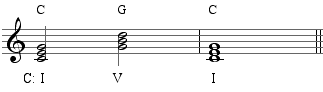
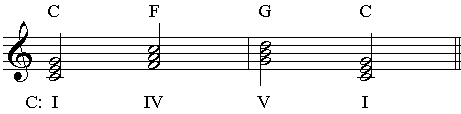
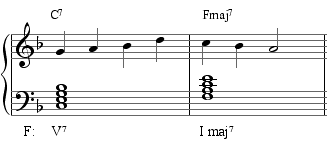

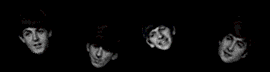
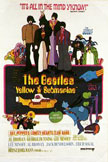 Analyze "Yellow Submarine" by the Beatles.
Analyze "Yellow Submarine" by the Beatles.